Algemeen
Wat is nodig om te kunnen starten met spraaktechnologie?
Iedereen is welkom om zich aan te melden voor het gebruik van HealthTalk! Wij bieden algemene én op maat gemaakte services aan. Wat er in de basis nodig is om HealthTalk te gebruiken in de praktijk:
- Computer, tablet of mobiel: HealthTalk kan op iedere computer draaien, er is niets speciaals nodig, behalve een internetverbinding. Wel even opletten dat de browserinstellingen het gebruik van HealthTalk en de microfoon toestaat. Ook hebben wij een mobiele app-versie beschikbaar om te gebruiken naast de laptop.
- Microfoon: Een goede microfoon om de spraak duidelijk op te nemen is natuurlijk ook belangrijk. Dit kan een externe microfoon zijn (bijvoorbeeld van het merk Jabra) maar mag ook gewoon de microfoon van de laptop of telefoon zijn, dit werkt prima.
- Instructiesessies: Zorgverleners moeten getraind worden in het gebruik van HealthTalk. Dit kan eenvoudig online met een groepssessie of individuele sessies.
- Handleidingen en ondersteuning: Wij zorgen dat alle informatie hier op de website staat en tevens gedeeld wordt in de gewenste kanalen. Ons Helpdesk-team staat dagelijks klaar om vragen te beantwoorden en extra ondersteuning te bieden.
Heb je interesse in het gebruik van HealthTalk binnen jouw organisatie? Neem gerust contact op per mail, het contactformulier op onze website, of plan eenvoudig een online afspraak via deze link.
Is spraaktechnologie moeilijk om te gebruiken?
Kort samengevat is het antwoord "Nee" zolang je maar de juiste technologie gebruikt die is gespecialiseerd op het vakgebied. Er zijn namelijk een aantal uitdagingen voor medische rapportages.
Uitdagingen voor medische rapportage:
- Specialistische terminologie:
- Uitdaging: Medische rapporten bevatten veel specialistische termen en jargon die generieke spraakmodellen mogelijk niet goed herkennen.
- Gevolg: Dit kan leiden tot fouten in de rapporten, zoals verkeerd gespelde woorden of verkeerde interpretaties van termen.
- Omgevingsgeluiden:
- Uitdaging: Ziekenhuizen en klinieken zijn vaak luidruchtige omgevingen met geluiden van apparatuur, andere gesprekken en algemene achtergrondgeluiden.
- Gevolg: Deze geluiden kunnen de nauwkeurigheid van de spraakherkenning verminderen, wat kan resulteren in onjuiste transcripties.
- Accenten en dialecten:
- Uitdaging: Zorgverleners en patiënten hebben verschillende accenten en dialecten, die moeilijk te herkennen kunnen zijn voor generieke spraakmodellen.
- Gevolg: Dit kan leiden tot fouten bij het omzetten van spraak naar tekst, vooral bij regionale of persoonlijke variaties in uitspraak.
- Privacy en veiligheid:
- Uitdaging: Medische rapporten bevatten zeer gevoelige en persoonlijke informatie.
- Gevolg: Het is cruciaal dat de spraaktechnologie voldoet aan strikte privacywetten en veiligheidsnormen om ervoor te zorgen dat patiëntgegevens beschermd blijven.
- Personalisatie en context:
- Uitdaging: Generieke spraakmodellen zijn niet specifiek getraind op de context van individuele patiënten of specifieke medische situaties.
- Gevolg: Dit kan resulteren in minder nauwkeurige rapporten, omdat de technologie niet altijd de juiste context begrijpt.
Daar zijn oplossingen voor die we bij HealthTalk hebben geïntegreerd:
- Training met medische data: Het trainen van spraakmodellen met een uitgebreide set van medische gegevens en termen kan de nauwkeurigheid van de technologie aanzienlijk verbeteren.
- Microfoons en filtering: Geavanceerde microfoons en systemen kunnen omgevingsgeluiden filteren, waardoor de spraakhelderheid en herkenningsnauwkeurigheid worden verhoogd.
- Accent- en dialecttraining: Het trainen van modellen met spraakdata van verschillende accenten en dialecten kan helpen om een breder scala aan sprekers nauwkeurig te begrijpen.
- Veilige software en dataopslag: Implementatie van streng beveiligde software en naleving van privacywetgeving (zoals de AVG) om ervoor te zorgen dat alle medische gegevens veilig worden behandeld en opgeslagen.
- Contextspecifieke aanpassingen: Het aanpassen van spraakmodellen aan specifieke medische contexten en het gebruik van feedback van zorgverleners om de technologie continu te verbeteren.
Hoeveel tijd kan ik besparen met spraaktechnologie?
Het gebruik van spraaktechnologie kan aanzienlijke tijdsbesparingen opleveren voor zorgverleners. Hier is een voorbeeld van hoeveel tijd een huisarts en een zorgverlener in de GGZ kunnen besparen:
Voorbeeld 1: Huisarts
- Consultduur:
- 8 minuten
- Traditionele methode:
- Documentatie na het consult gemiddeld 5 minuten
- Met HealthTalk:
- Documentatie na het consult: gemiddeld 1 minuut
- Tijdsbesparing:
- 4 minuten per consult
- Totale tijdsbesparing per dag:
- Stel dat een huisarts gemiddeld 20 consulten per dag heeft
- 20 consulten x 4 minuten = 80 minuten tijdsbesparing (1 uur en 20 minuten)
Voorbeeld 2: GGZ
- Gespreksduur: 1 uur
- Traditionele Methode:
- Rapportage na het gesprek: 30 tot 90 minuten
- Gemiddelde tijd voor rapportage: 60 minuten
- Met HealthTalk:
- Rapportage na het gesprek: 70% tijdsreductie
- Nieuwe gemiddelde tijd voor rapportage: 60 minuten x 0.3 = 18 minuten
- Tijdsbesparing: 60 minuten - 18 minuten = 42 minuten per gesprek
- Totale tijdsbesparing per dag:
- Stel dat een zorgverlener in de GGZ 5 gesprekken per dag heeft
- 5 gesprekken x 42 minuten = 210 minuten tijdsbesparing (3 uur en 30 minuten)
Conclusie
Met HealthTalk kunnen zorgverleners aanzienlijke tijd besparen bij het documenteren van consulten en gesprekken:
- Huisarts: Bespaart ongeveer 1 uur en 20 minuten per dag.
- GGZ-zorgverlener: Bespaart ongeveer 3 uur en 30 minuten per dag.
Deze tijdsbesparing kan zorgverleners helpen om meer tijd te besteden aan directe patiëntenzorg, het verbeteren van de kwaliteit van zorg en het verminderen van administratieve lasten.
Wat is spraaktechnologie?
Spraaktechnologie maakt gebruik van software om gesproken taal te begrijpen en om te zetten in geschreven tekst. In de zorg kan dit bijvoorbeeld gebruikt worden om gesprekken tussen artsen en patiënten automatisch om te zetten in medische rapporten.
Het gebruik van spraaktechnologie om spraak om te zetten in tekst voor medische rapportage kan veel voordelen bieden, zoals tijdsbesparing en verbeterde nauwkeurigheid van patiëntendossiers. Echter, er zijn uitdagingen zoals specialistische terminologie, omgevingsgeluiden, accenten, privacy en personalisatie die aangepakt moeten worden.
Door middel van gerichte training, geavanceerde technologie en strikte veiligheidsmaatregelen kunnen deze uitdagingen overwonnen worden, waardoor spraaktechnologie een waardevol hulpmiddel wordt in de medische rapportage.
Belangrijkste kenmerken
Het instellen van sjablonen
This post is for subscribers only
Hoe gebruik je de tijdslijn (cliënthistorie)?
This post is for subscribers only
Hoe gebruik je HealthTalk?
This post is for subscribers only
Je eigen stem opnemen voor sprekersidentificatie
This post is for subscribers only
Rapport naar wens aanpassen en regenereren
This post is for subscribers only
Hoe kopieer je het rapport of transcript?
This post is for subscribers only
Rapport aanpassen met prompts
This post is for subscribers only
Aantal sprekers kiezen of wijzigen
This post is for subscribers only
Hoe voeg je een audiobestand toe?
This post is for subscribers only
Wat gebeurt er als mijn verbinding wegvalt?
Het kan gebeuren dat je internetverbinding wegvalt of je computer afsluit wanneer je midden in een opname zit. Wanneer dat gebeurt, wordt de opname verwerkt en het rapport gegenereerd tot aan het moment van wegvallen van de connectie.
Wil je daarna nog verder met de opname? Dan dien je uit de afspraak te gaan en een nieuwe afspraak te maken. Het is op dit moment nog niet mogelijk om dezelfde opname te vervolgen. Je krijgt dan dus twee losse rapporten. Binnenkort komt de mogelijkheid om binnen HealthTalk meerdere rapporten samen te voegen.
Tip: Gebruik bij voorkeur de mobiele app voor een meer stabiele internetverbinding en het verkleinen van de kans op het tussentijds stoppen van de opname.
HealthTalk AI
Mag ik spraaktechnologie en AI zomaar inzetten bij patiënten?
Er is momenteel nog geen strikte regelgeving voor het gebruik van spraaktechnologie in de zorg. Volgens de AI-Act en een FDA discussie over AI, wordt echter uitgegaan van "high-risk = high-penalty".
Wij sluiten ons erbij aan dat veiligheid voorop staat. Wij zijn daarom ook gecertificeerd. Onze zienswijze is ten eerste dat elke applicatie in de zorg in de hoge risico klasse valt:
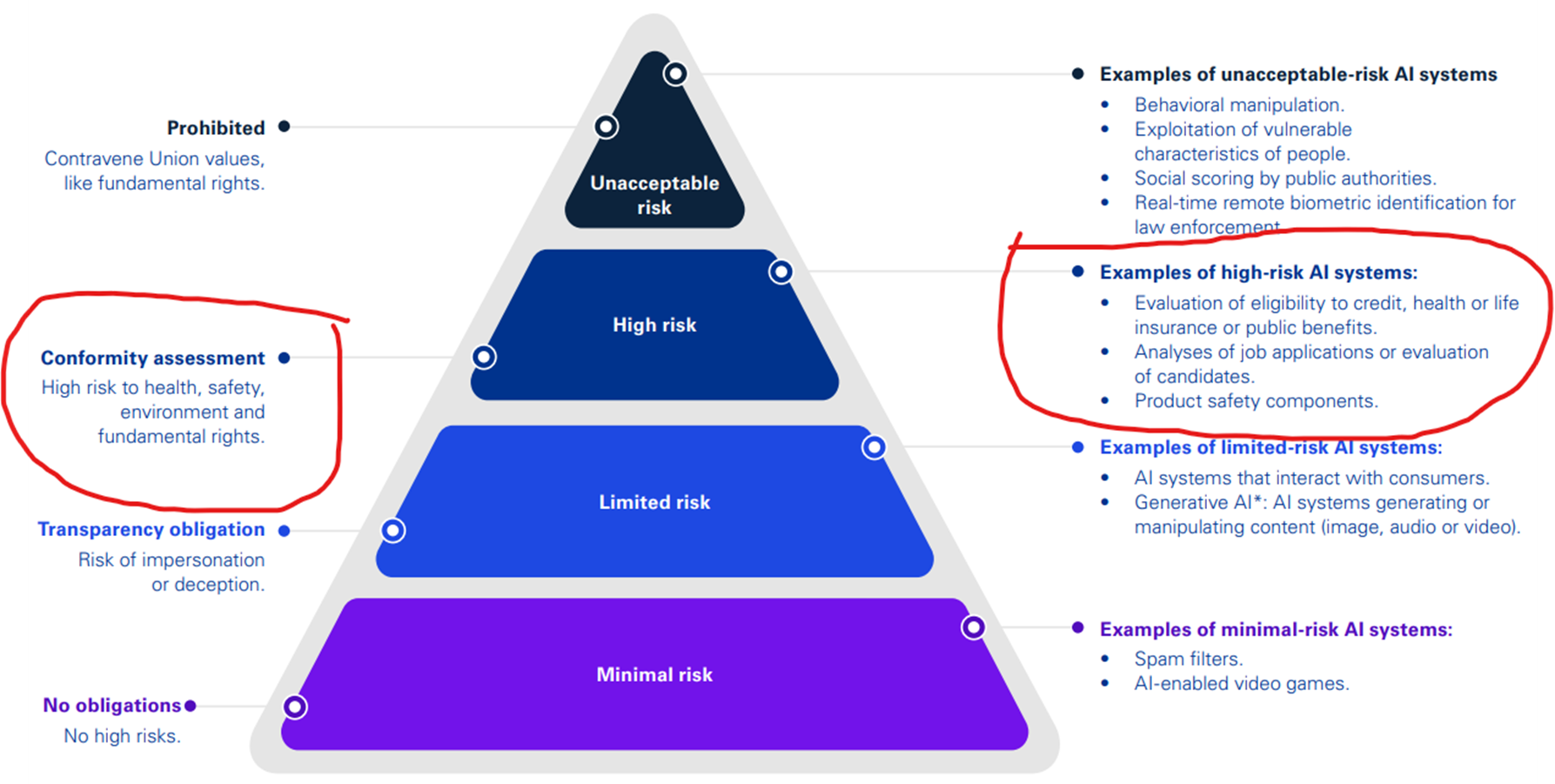
Als we kijken naar het FDA gebaseerde het MDRF-risicoraamwerk dat identificeert de volgende twee belangrijke factoren die een beschrijving geven van het beoogde gebruik van de Software als Medisch Hulpmiddel (SaMD):
- De significantie van de informatie die door de SaMD wordt verstrekt voor de zorgbeslissing, die het beoogde gebruik van de door de SaMD verstrekte informatie identificeert - d.w.z. om te behandelen of te diagnosticeren; om klinisch management te sturen; of om klinisch management te informeren; en
- De staat van de gezondheidssituatie of -toestand, die de beoogde gebruiker, ziekte of aandoening en de populatie voor de SaMD identificeert - d.w.z. kritieke; ernstige; of niet-ernstige gezondheidssituaties of -toestanden.
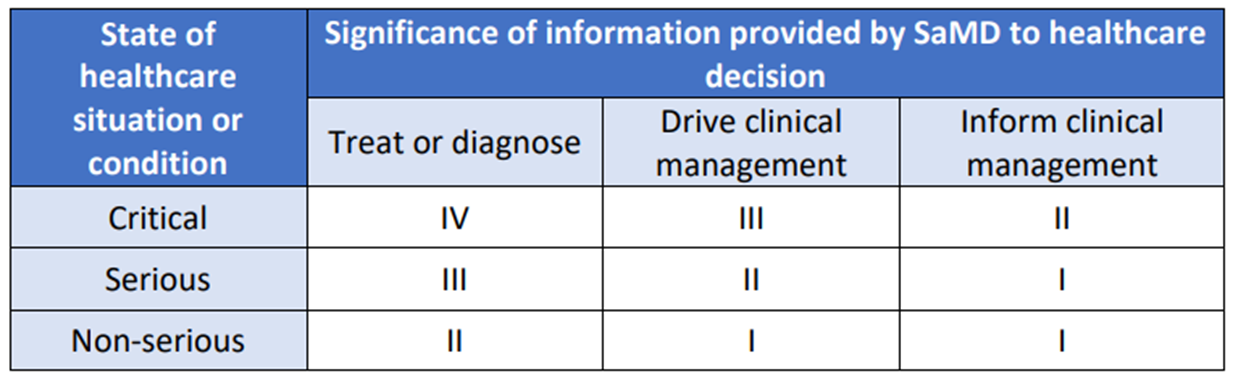
Uit bovenstaande twee overzichten kunnen we opmaken dat bijvoorbeeld triage systemen onder hoog risico klasse III vallen en hiermee zeker ISO13485 klasse IIB gecertificeerd zullen moeten zijn. Alhoewel dit (voorlopig) nog niet geldt voor spraak-naar-tekst applicaties denken we hier toch dicht tegenaan te zitten. Daarom hebben wij ook intern besloten de weg van MDR certificering in te slaan.
Welk risico loopt de leverancier?
Volgens de AI-Act valt de meerderheid van de verplichtingen nog altijd op de aanbieders (ontwikkelaars) van hoog-risico AI-systemen zoals spraak-naar-tekst applicaties:
- Degenen die (van plan zijn) hoog-risico AI-systemen op de markt te brengen of in gebruik te nemen in de EU, ongeacht of ze in de EU of een derde land zijn gevestigd.
- Aanbieders uit derde landen waarvan de output van het hoog-risico AI-systeem in de EU wordt gebruikt.
Welke verplichtingen heeft ontwikkelaar/leverancier?
Het is voor ons een verplichting om te zorgen voor:
- Technische documentatie, gebruiksinstructies verstrekken, voldoen aan de auteursrechtrichtlijn en een samenvatting publiceren over de inhoud die voor training is gebruikt.
- Modelevaluaties uitvoeren, tegenstrijdige tests doen, ernstige incidenten bijhouden en melden en zorgen voor cybersecuritybescherming.
Om hiervoor zorg te dragen hebben wij een uitgebreide evaluatie module ontwikkeld die de zorgverlener in staat stelt om ieder LLM of template met prompts te kunnen beoordelen.
Hiermee voldoen we aan het onderdeel om constant de modelevaluaties uit te voeren. Met name in de huidige AI-ontwikkelingen waarbij de LLM's ieder kwartaal verdubbelen in kennis en kunde, is dit juist een cruciaal onderdeel.
Zie hier een screenshot van hoe je zo'n modelevaluatie uit kan voeren:

Welke AI/LLM gebruikt HealthTalk?
HealthTalk gebruikt een Large Language Model (LLM) om samenvattingen of rapporten te genereren van gesprekken tussen artsen en patiënten. Volgens de AI-wetgeving wordt deze toepassing als "hoog risico" beschouwd en is onderworpen aan strikte regelgeving om veiligheid en naleving te waarborgen. HealthTalk gebruikt daarom een eigen privé AI omgeving.
Openbare AI-modellen, zoals ChatGPT, zijn ongeschikt voor gevoelige gegevens uit de gezondheidszorg. De Private AI van HealthTalk garandeert GDPR-compliance, gegevenssoevereiniteit, en realtime prestaties - allemaal aangedreven door NVIDIA. Dit zorgt ervoor dat zorgverleners de controle behouden over gevoelige medische gegevens, terwijl ze voldoen aan de geldende wettelijke normen.
Om een applicatie zoals HealthTalk te kunnen leveren, is het volgens de AI-Act van cruciaal belang om de zorgverlener de ruimte geven om de LLM modellen te kunnen evalueren. Om hiervoor zorg te dragen hebben wij een uitgebreide evaluatiemodule ontwikkeld die de zorgverlener in staat stelt om ieder LLM of template met prompts te kunnen beoordelen op de inhoud. De arts is altijd de eindverantwoordelijke voor deze rapporten, omdat deze goedkeuring moet geven op het gegenereerde advies.
Welke certificering is van toepassing?
In het klinische app-domein is certificering essentieel. Het garandeert de kwaliteit, veiligheid en naleving van de app aan de industrienormen. Voor zorgprofessionals en patiënten zorgt certificering voor betrouwbaarheid, nauwkeurigheid en gebruikersveiligheid, waardoor het een fundamentele marker is van de geloofwaardigheid van de app.
Wij zijn gecertificeerd: ISO 27001, NEN 7510 en MedMij. Eind 2025 verwachten wij ook de ISO 13485 certificering, zodat we ook voldoen aan de (nog niet verplichte) Medical Device Regulation.
Wat wordt er met de datagegevens gedaan?
Een privé AI omgeving op eigen hardware garandeert de bescherming van cliëntgegevens. Omdat HealthTalk gebruik maakt van zo'n Private AI omgeving, blijven de gegevens veilig binnen gesloten deuren. Er wordt gebruik gemaakt van een datacenter in Nederland en er zijn geen andere partijen die bij deze informatie kunnen. We voldoen daarmee aan de AI-Act.
Computer instellingen
Wachtwoord vergeten
Mocht je je eigen wachtwoord zijn vergeten dan is het niet mogelijk deze bij ons op te vragen omdat wij daar niet bij kunnen. Dit kan alleen maar via de knop "wachtwoord vergeten":
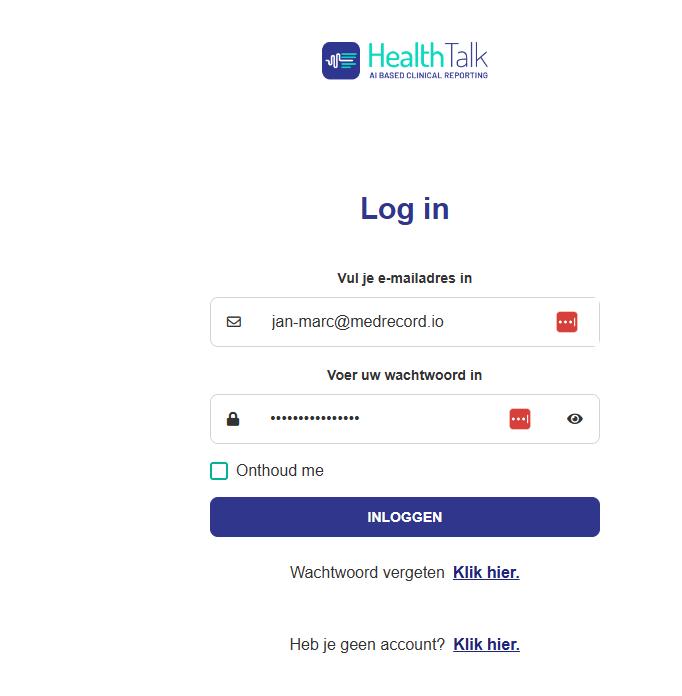
Vul daar het juiste emailadres in zodat je via de email een reset van je wachtwoordn kunt doen:
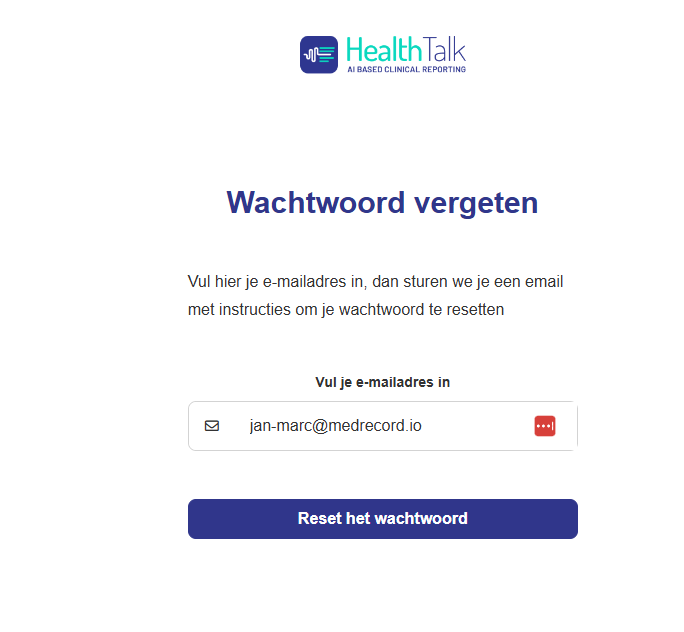
Account aanmaken
Om gebruik te maken van HealthTalk dien je een account aan te maken. Wanneer jouw organisatie gebruik gaat maken van HealthTalk, ontvang je vanuit ons een mail om een account in te stellen.
Voltooi je registratie via de link in de e-mail. Klik op de link en stel een eigen wachtwoord in. Wanneer je voor het eerst inlogt, moet je ook een 2FA instellen.
Gebruik daarvoor een authenticator-app naar keuze op je mobiel. Zoek er een in de app-store als dit nog niet op je mobiel staat. Open de app, scan de QR-code en voer de 6-cijferige code in.
In het vervolg kan je via de organisatie-specifieke link inloggen met jouw accountgegevens en 2FA, of SSO indien jouw organisatie dat toestaat.
Bookmark tip: sla de online omgeving van jouw organisatie op als favoriet in de browser, zodat je hem eenvoudig terugvindt!
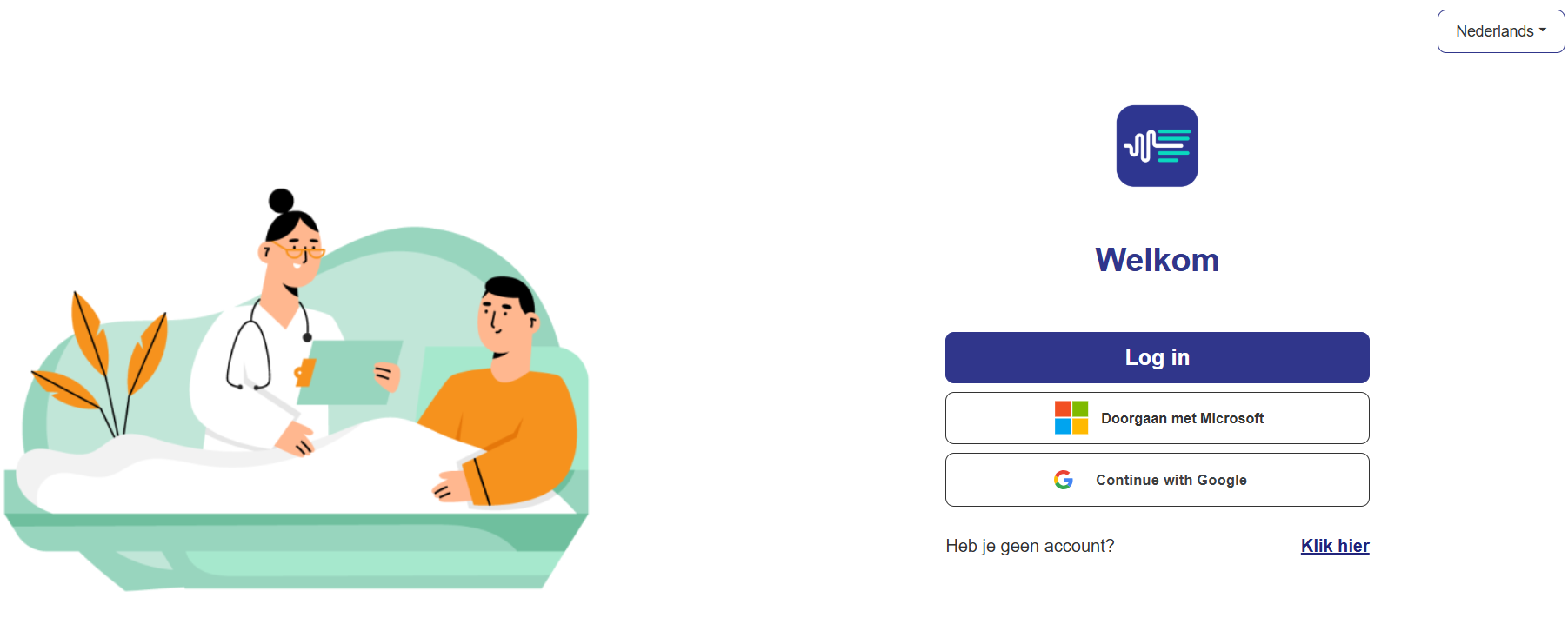
Het instellen van tweefactorauthenticatie (2FA)
Tweefactorauthenticatie (2FA) is een extra beveiligingsmaatregel die je account beschermt door twee vormen van identificatie te vereisen: je wachtwoord en een eenmalige code van een authenticatie-app. Dit is een verplichting omdat we met medische data omgaan.
Zo stel je het in:
Stap 1: Log in op je account
- Open de HealthTalk-website in je webbrowser.
- Na het inloggen vraagt HealthTalk je om een authenticatie-app te downloaden.
Stap 2: Kies je 2FA-methode
- Ga naar de Google Playstore of Apple Store, zoek op Authenticator en kies uit de opties die worden weergegeven.
- Gebruik een app als Google Authenticator, Authy of Microsoft Authenticator.
Stap 3: Instellen via een authenticator-app
- Download een authenticator-app als je die nog niet hebt.
- Er verschijnt een QR-code op je scherm.
- Open de app, selecteer Account toevoegen en scan de QR-code.
- De app toont een zescijferige code. Voer deze code in het daarvoor bestemde veld op je accountinstelscherm in om te verifiëren.
Stap 4: Sla je back-upcodes op
- Na het instellen genereert het systeem een set back-upcodes.
- Bewaar deze codes op een veilige plek (bijvoorbeeld in een wachtwoordbeheerder of een papieren kopie).
- Je kunt deze codes gebruiken als je geen toegang hebt tot je authenticatie-app of telefoon.
Stap 5: Test je 2FA
- Log uit van je account en probeer opnieuw in te loggen.
- Voer je gebruikersnaam en wachtwoord in.
- Wanneer daarom wordt gevraagd, geef je de code op van je authenticatie-app of SMS.
Veelgestelde vragen over 2FA
- Wat als ik mijn telefoon kwijtraak?
Gebruik een van de back-upcodes die je tijdens het instellen hebt opgeslagen. Check of je verbindt met de correcte naam; jouw organisatie wordt daarin vermeld. - Wat als ik mijn 2FA opnieuw moet instellen?
Als je al 2FA hebt ingesteld maar het wilt resetten, ga dan naar Instellingen in je profiel. Je ziet deze optie onderaan de pagina.
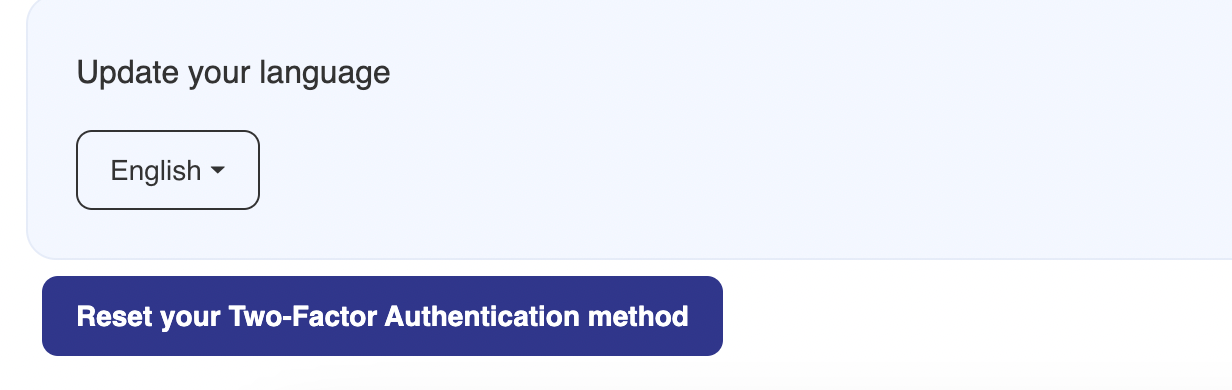
- Is 2FA verplicht?
Tweefactorauthenticatie (2FA) is door internationale (ISO) en Nederlandse (NEN) standaarden verplicht bij omgang met sensitieve, medische persoonsgegevens. Echter kun je in vele gevallen als behandelaar wel veilig gebruik maken van Healthtalk middels Single Sign On (SSO), waarbij je met 1 klik bent ingelogd. Je hoeft dus niet altijd in te loggen met 2FA. Jouw organisatie speelt een rol bij het bepalen wanneer 2FA en wanneer SSO zijn toegestaan.
De microfoon inschakelen voor HealthTalk
Als je HealthTalk voor de eerste keer gebruikt, wordt gevraagd om de microfoon voor HealthTalk toe te staan. Als je op Toestaan klikt, kun je HealthTalk blijven gebruiken. Als de microfoon geen toegang heeft, zie je een waarschuwing op het HealthTalk-scherm zoals op het plaatje beneden te zien is:
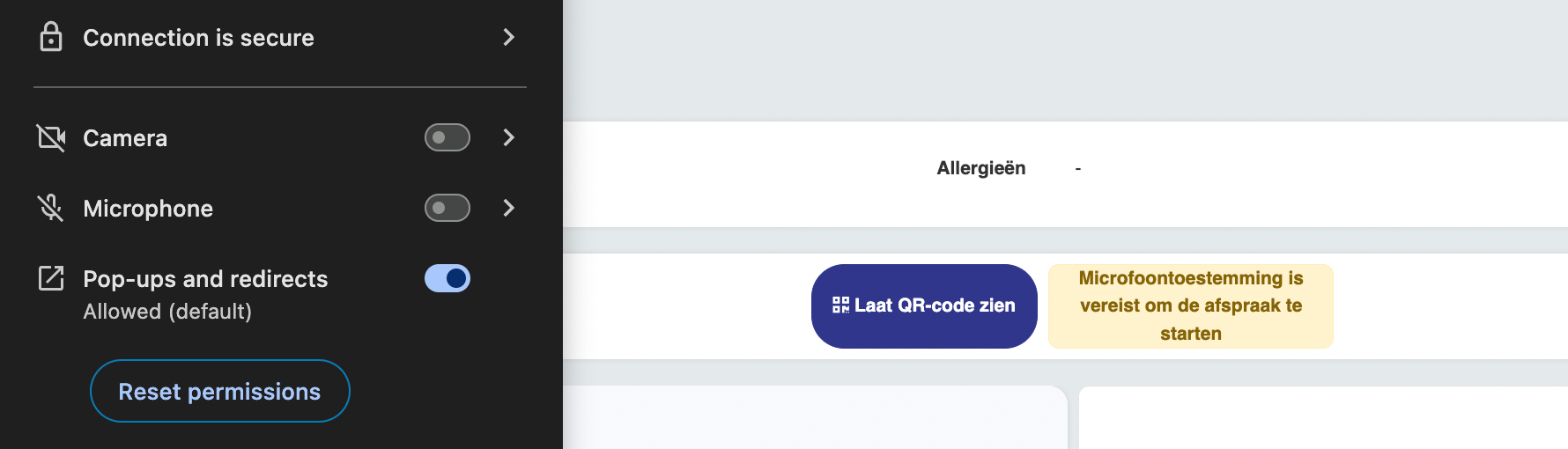
Als de microfoonrechten zijn ingesteld op “Vragen” in de browserinstellingen en je deze nu niet kunt vinden, is hier een stapsgewijze handleiding om te helpen het probleem op te lossen.
Waarom gebeurt dit?
Wanneer de microfoonrechten zijn ingesteld op “Vragen”, zal de browser telkens om toegang vragen wanneer u de microfoon probeert te gebruiken. Als u de microfoon per ongeluk blokkeert tijdens een sessie of het toestemmingsvenster sluit, kan de instelling blijven hangen, waardoor het moeilijk wordt om deze weer in te schakelen.
Stappen om Microfoontoegang in te schakelen
Voor Google Chrome:
- Browserinstellingen openen:
- Klik op het pictogram links naast de URL-balk en ga naar Site-instellingen.
- Microfoon-machtiging:
- Kies uit de lijst bij de Microfoon uit het dropdown-menu voor Toestaan.
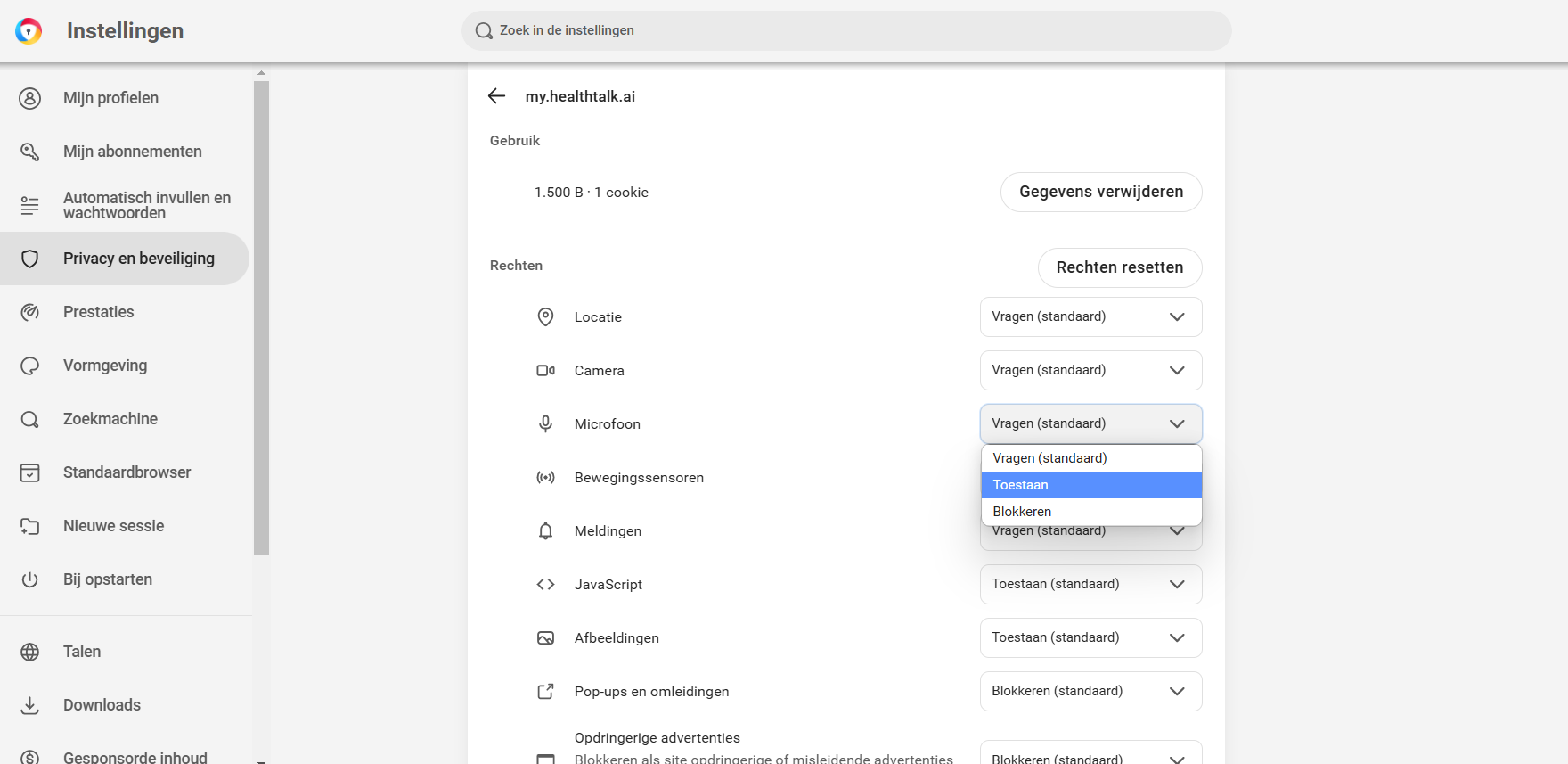
- Microfoontoegang controleren:
- Klik op de drie stippen in de rechterbovenhoek en ga naar Instellingen.
- Selecteer in het linkermenu Privacy en beveiliging.
- Klik op Site-instellingen.
- Scroll in site-instellingen naar Machtigingen en selecteer Microfoon.
- Onder Geblokkeerd zoek je naar de website (bijv. my.healthtalk.ai).
- Klik op het prullenbak-icoon of wijzig de machtiging naar Toestaan.
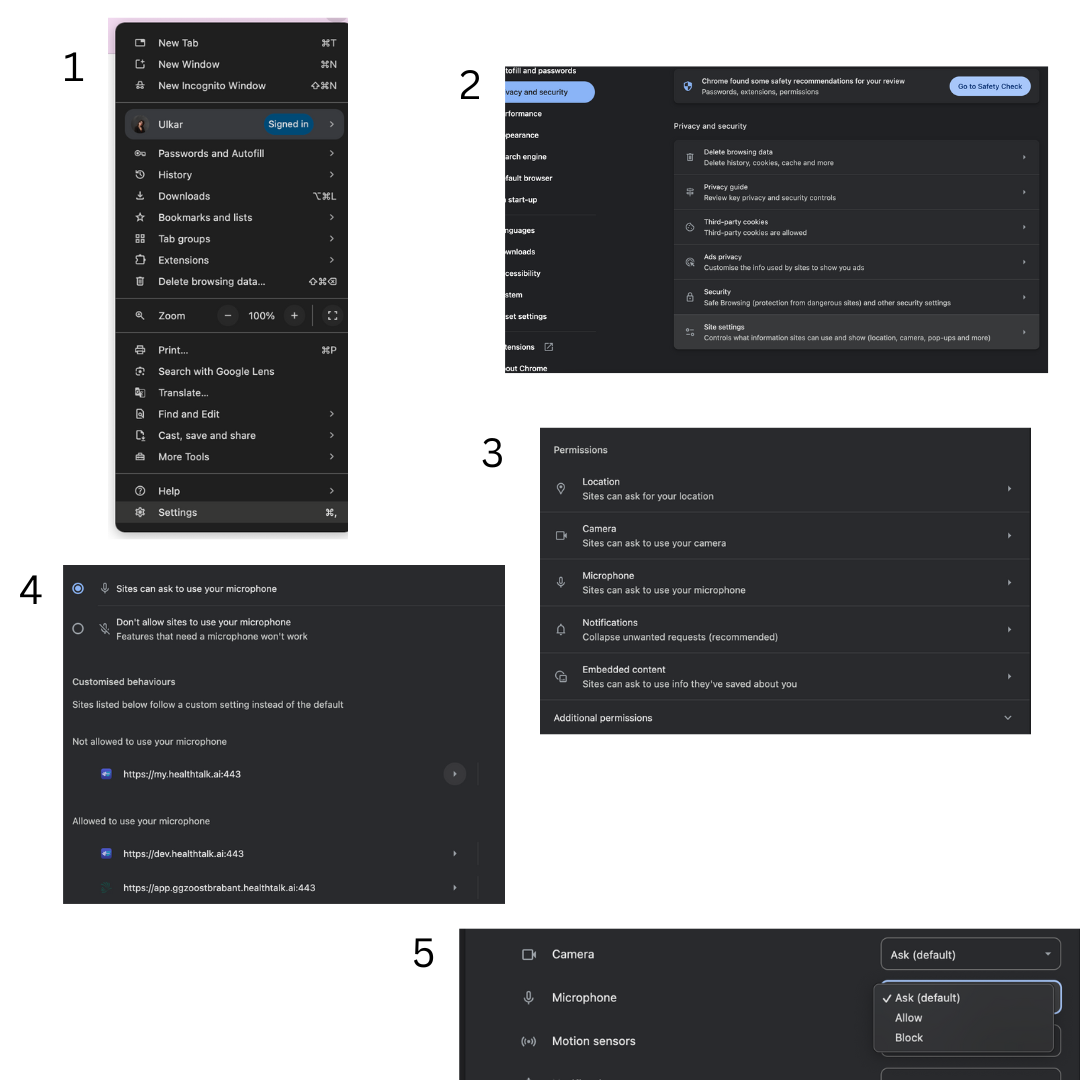
Test je microfoon:
- Ververs de pagina van HealthTalk en je zal de Start opnameknop zien verschijnen.
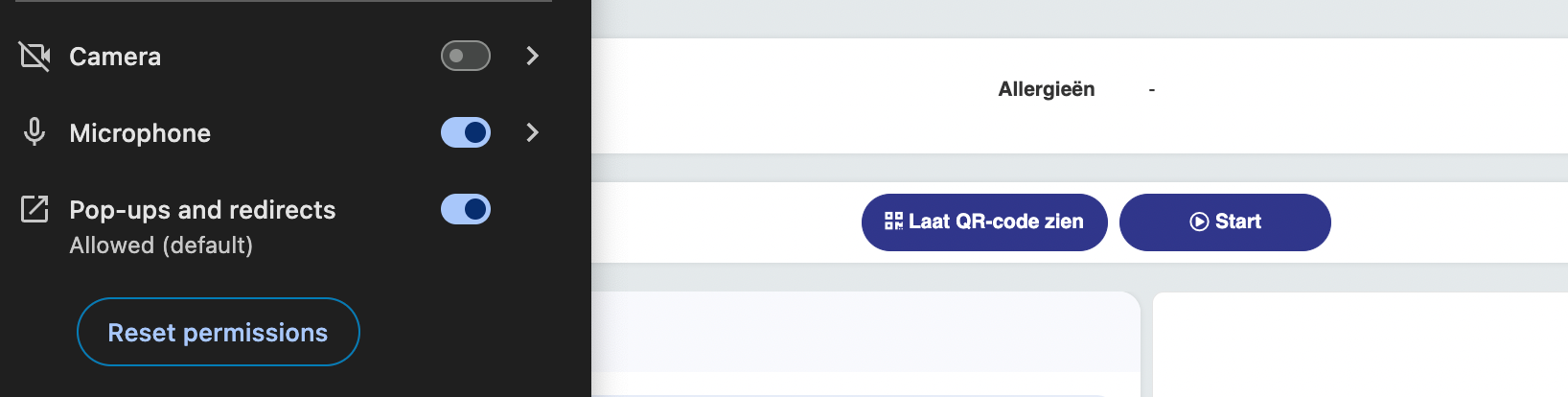
Voor Microsoft Edge:
- Instellingen openen:
- Klik op het slotje links naast de URL-balk.
- Klik vervolgens op Machtigingen voor deze site.
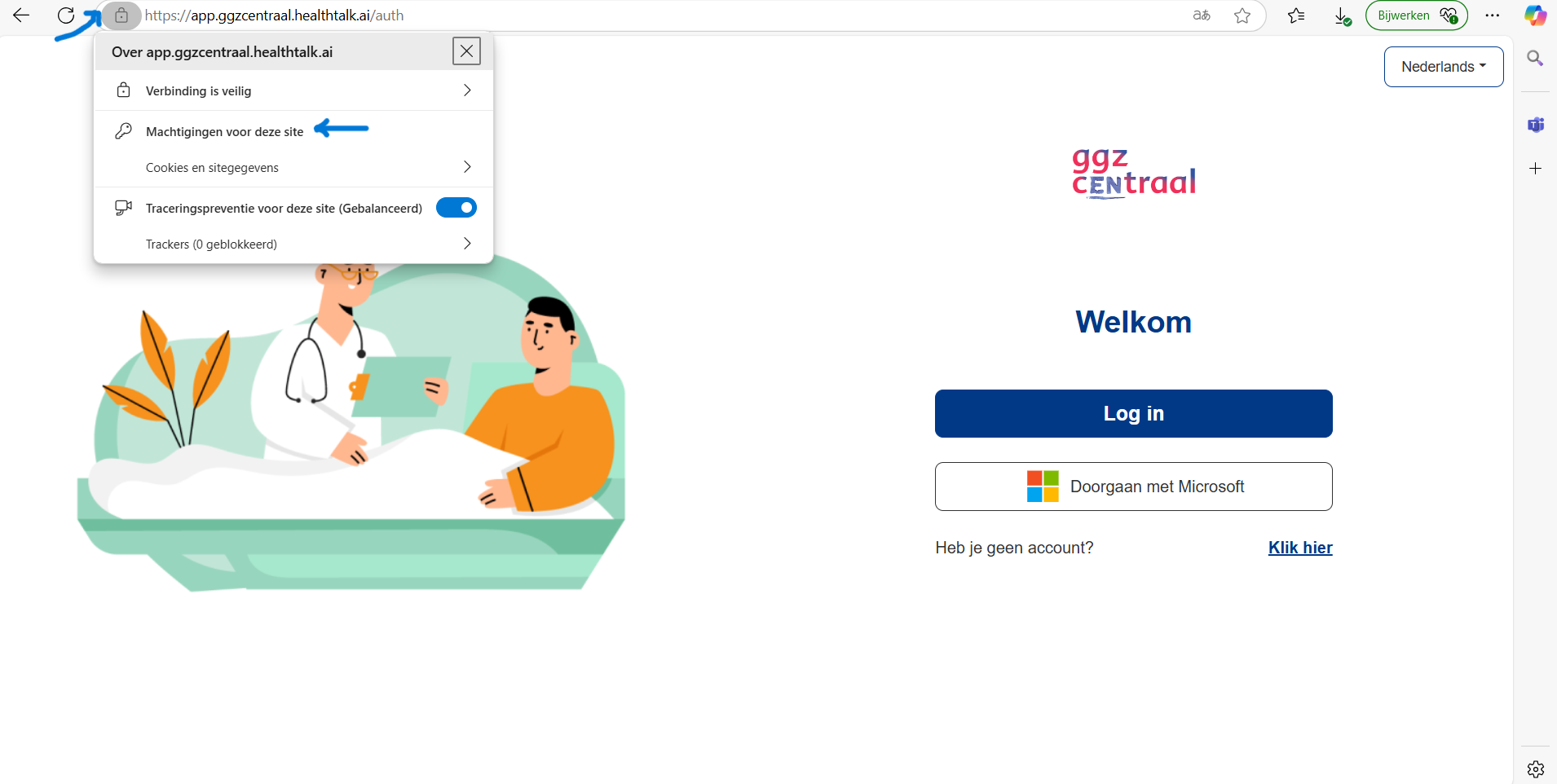
- Beheer site-machtigingen:
- Kies uit de lijst bij de Microfoon uit het dropdown-menu voor Toestaan.
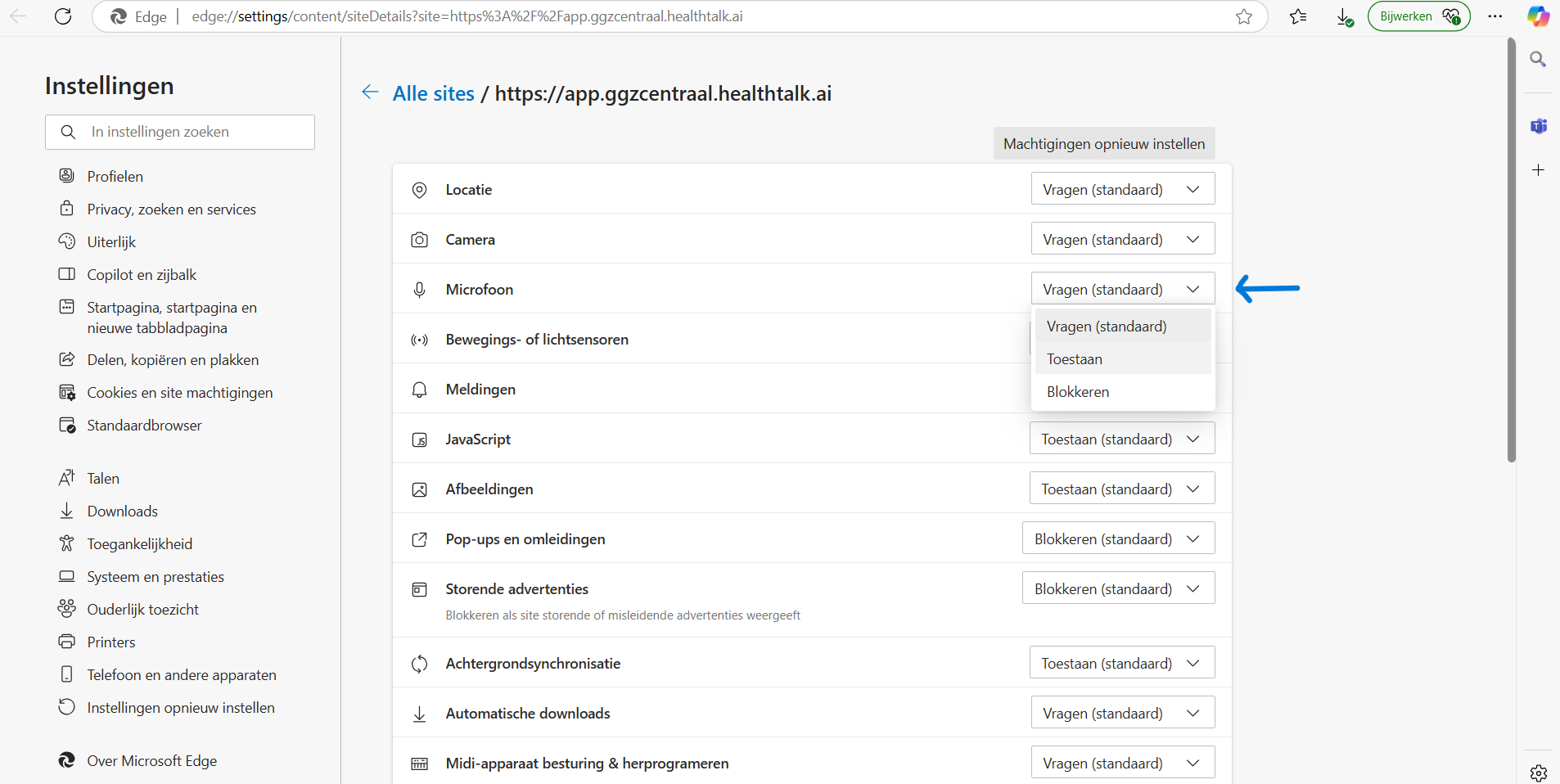
- Microfoontoegang controleren:
- Ga naar de instellingen en vul Microfoon in het zoekveld, of ga naar Cookies en site-machtigingen en selecteer onder Alle machtigingen de optie Microfoon.
- HealthTalk is nu zichtbaar in de lijst met een machtiging voor de microfoon.
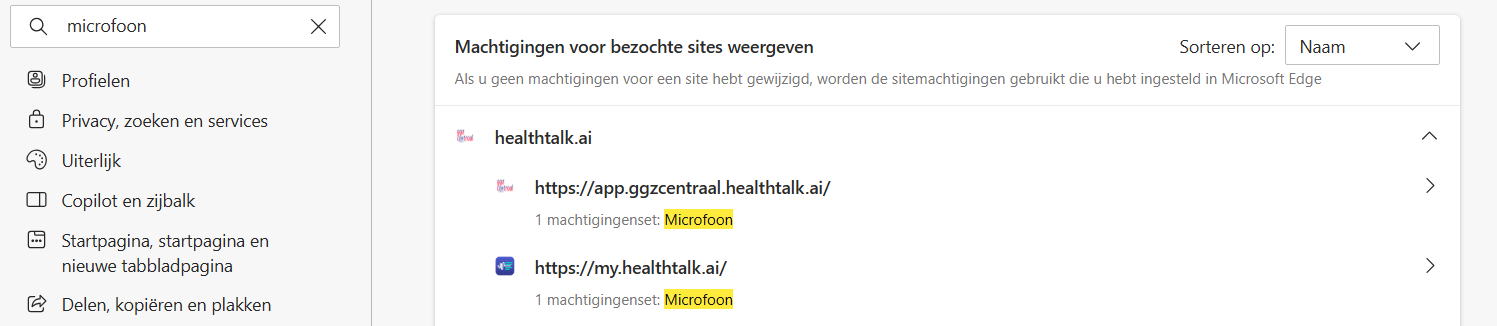
- Herlaad en test:
- Ververs de pagina van HealthTalk en je zal de Start opnameknop zien verschijnen.
Andere Problemen en Oplossingen
- Werkt het nog steeds niet?
- Zorg ervoor dat de microfoon van je apparaat is aangesloten en niet gedempt.
- Controleer de systeeminstellingen om te bevestigen dat de browser microfoontoegang heeft.
- Toestemmingspop-up verschijnt niet:
- Reset de machtigingen voor HealthTalk in de site-instellingen van je browser.
Computer-audio delen vanuit online videogesprekken
Je kan nu heel eenvoudig het geluid van je computer én headset delen, zodat HealthTalk altijd de online gesprekken via Teams, Google Meet en Zoom perfect transcribeert. Ideaal voor online consultaties of teamvergaderingen!
Zo werkt het:
- Zorg dat je bij het maken van een nieuwe afspraak de checkbox in het afspraakvenster aanvinkt om computer-audio te delen.
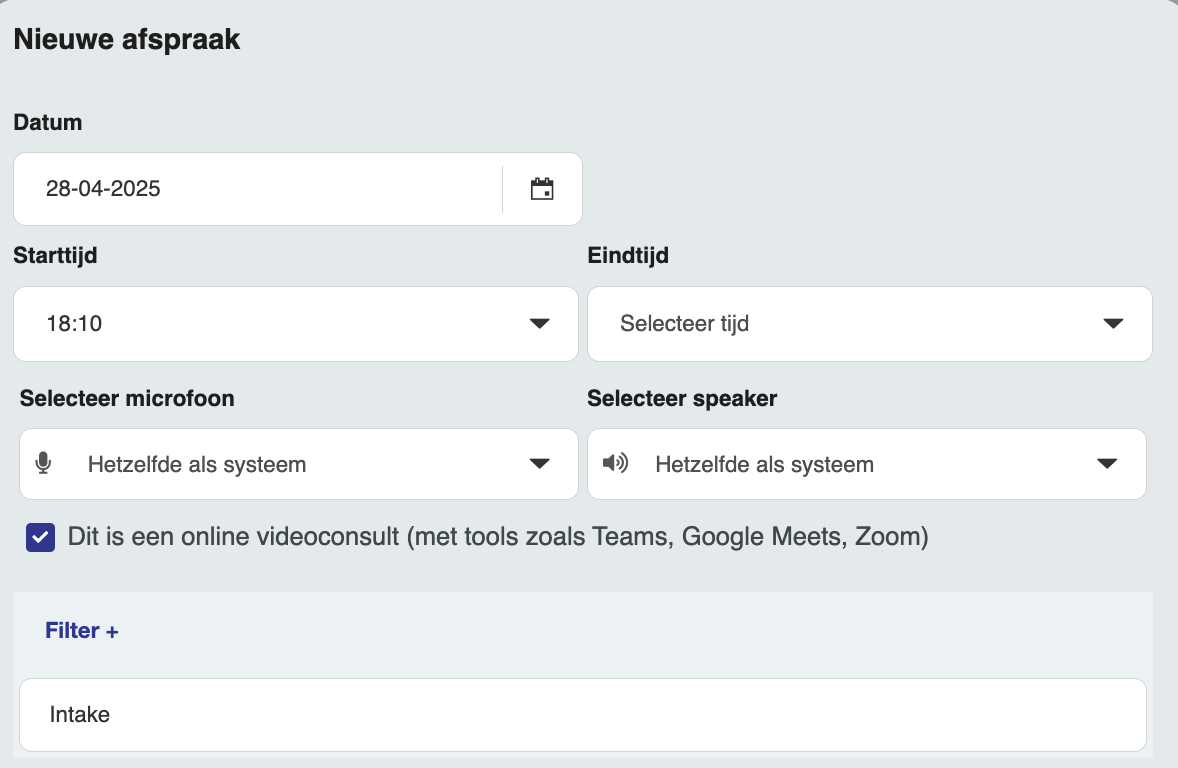
- Deel vervolgens je scherm vanuit Teams of Meet. Let op: dit moet via de browser (bijvoorbeeld Chrome of Edge). Vink daarbij ook aan dat je de audio van het tabblad wil delen.
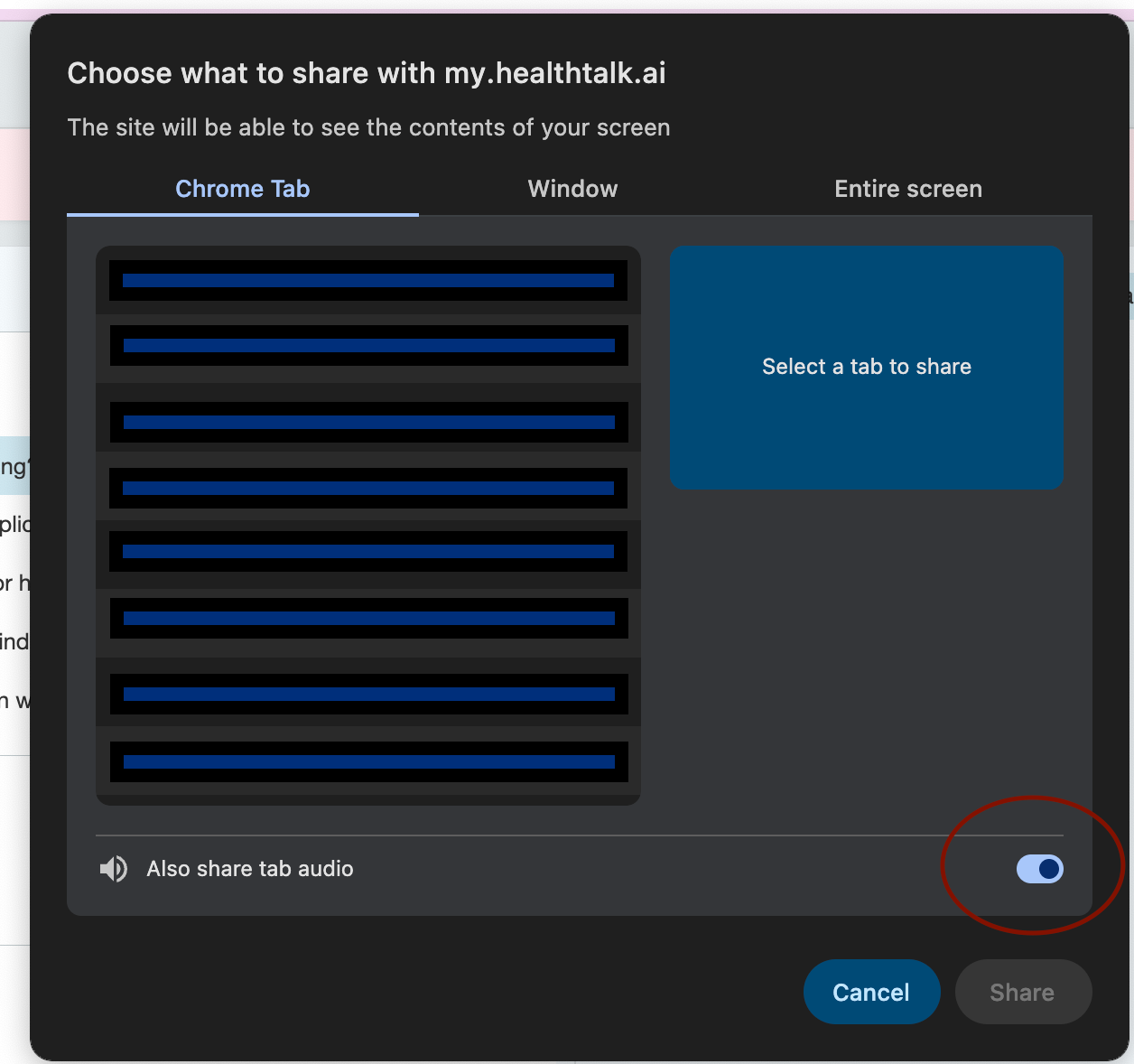
- Gebruik indien gewenst je koptelefoon tijdens het videoconsult.
- Start, vervolg en stop je consultatie zoals gewoonlijk.
- Let op: soms kan de live transcriptie achterlopen, maar de uiteindelijke rapportage bevat alles wat is besproken.
Het inloggen met SSO
Naast het inloggen op de reguliere manier met 2FA is het ook mogelijk om op een andere manier in te loggen, namelijk met SSO. Binnen het ISO kader is het geen vereiste om telkens 2FA te gebruiken.
Inloggen kan ook op een veilige manier in combinatie met Single Sign On (SSO). Hiervoor kan jouw Microsoft of Google account worden gebruikt.
De organisatie bepaalt de manier van inloggen. De eerste keer inloggen gebeurt overigens wel altijd met 2FA. Lees hier hoe je de 2FA instelt voor jouw account.
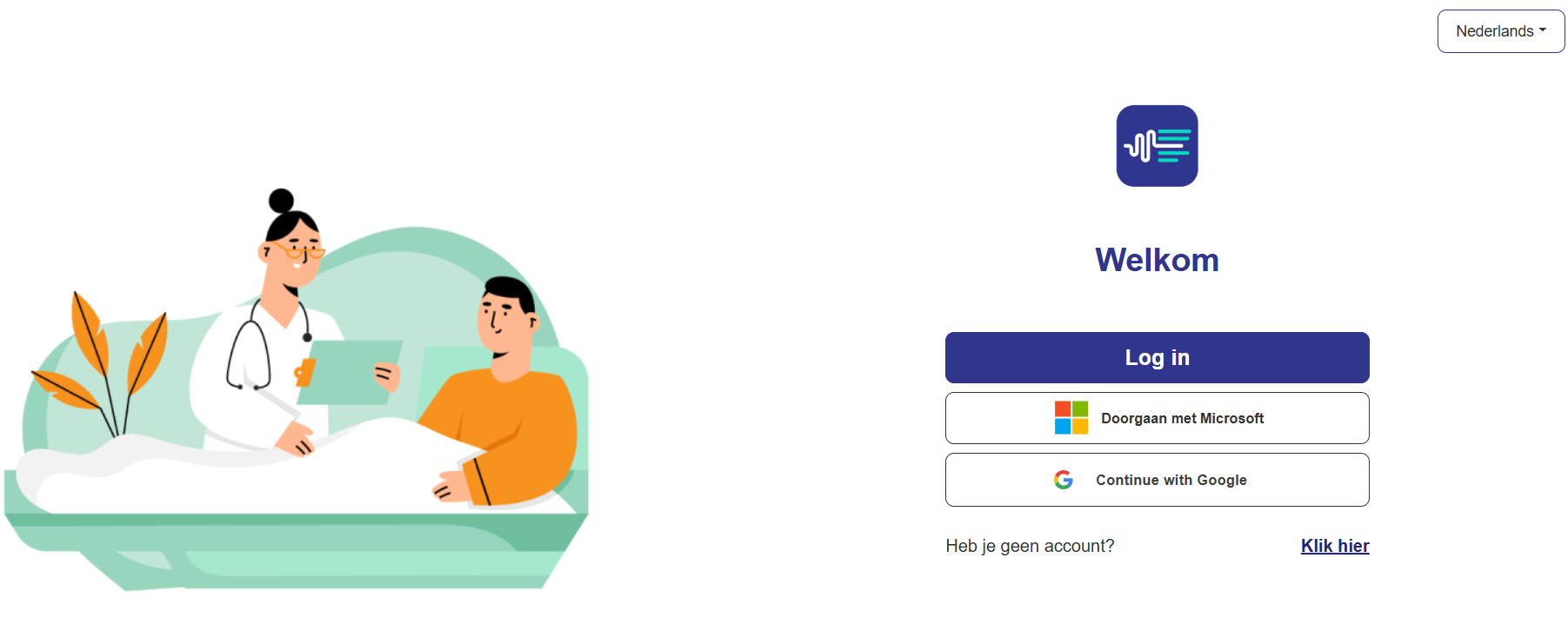
Microsoft Edge zijbalk instellen
In Microsoft Edge kun je de zijbalk gebruiken om HealthTalk bijvoorbeeld naast je EPD weer te geven. Zo kun je eenvoudig gegevens overhevelen. Stel de zijbalk in via de instellingen van Microsoft Edge. In de onderstaande video laten we zien hoe je dat doet.
App instellingen
Hoe stel ik mobiele app testen in op iOS?
This post is for subscribers only
Hoe stel ik mobiele app testen in op Android?
This post is for subscribers only
HealthTalk Mobiele App: Snelstartgids
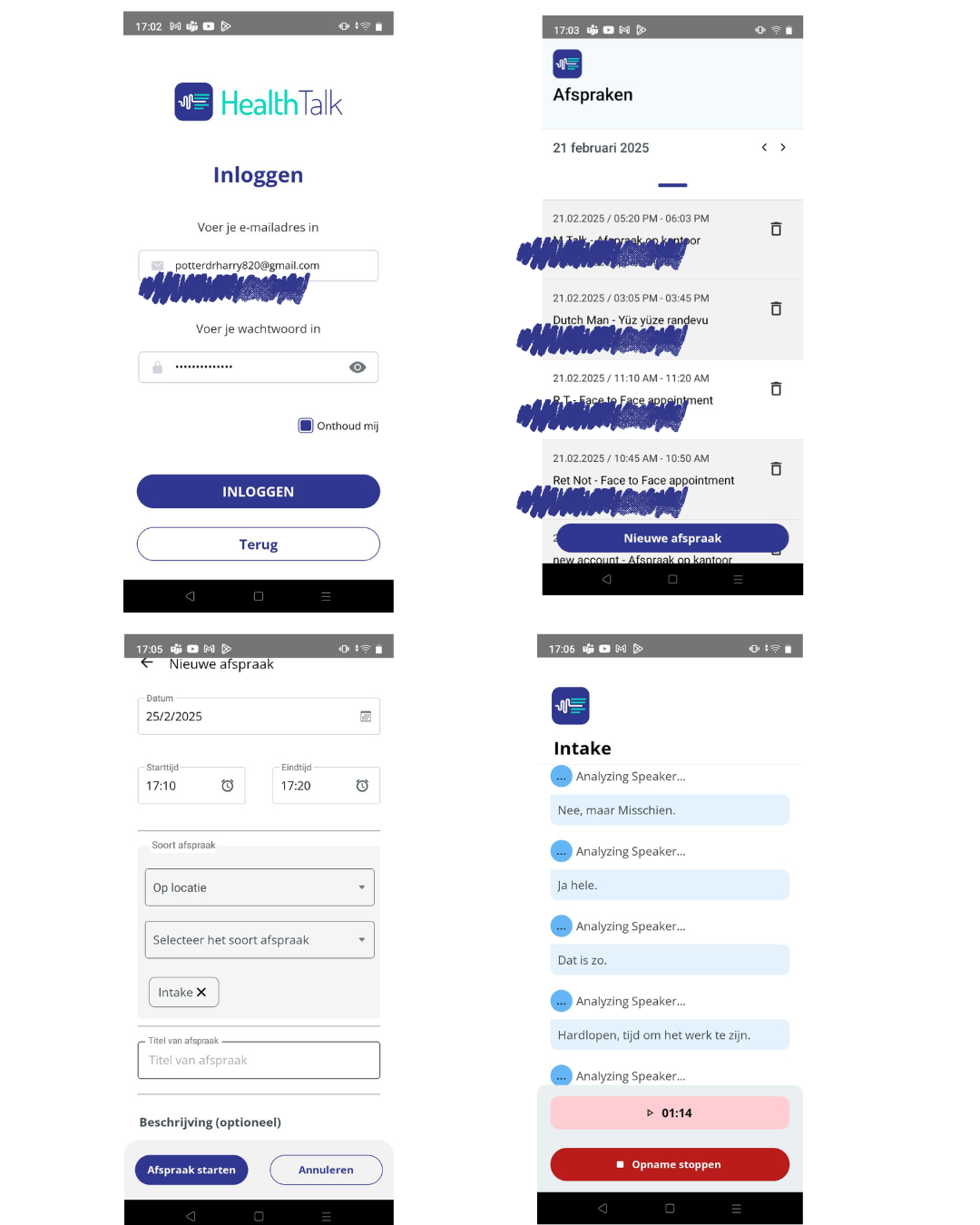
📲 Download nu:
- Google Play Store (Android): HealthTalk AI op Google Play
- App Store (iOS): HealthTalk AI op de App Store
HealthTalk mobiele app: Snelstartgids
⚠️ Aandacht! Check voordat je inlogt op welke taal de app staat ingesteld. Dit moet de taal zijn waarin je het gesprek gaat voeren, en waarvan je een verslag wilt.
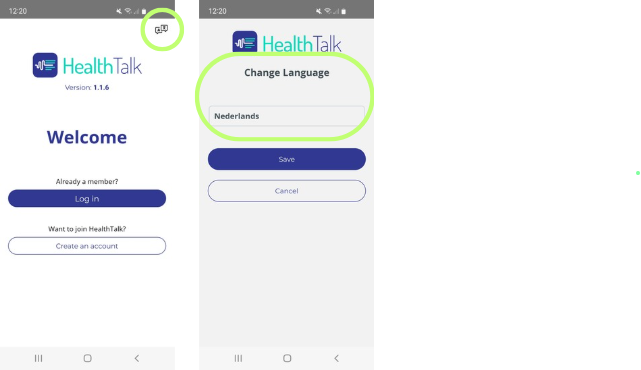
- Inloggen & 2FA
- Inloggen met je HealthTalk-account
- Gebruik dezelfde inloggegevens die je gebruikt op my.healthtalk.ai.
- Tweestapsverificatie (2FA)
- Als 2FA is ingeschakeld voor je account, volg dan de instructies op het scherm.
- Als je nog geen 2FA hebt ingesteld, ontvang je een link in de app met verdere instructies.
- Inloggen met je HealthTalk-account
- Optionele biometrische instelling
- FaceID / Vingerafdruk
- Na je eerste succesvolle inlog krijg je de vraag of je biometrie wilt inschakelen voor gemakkelijker inloggen.
- Dit is optioneel, maar wordt aanbevolen voor snelle en veilige toegang.
- FaceID / Vingerafdruk
- Een nieuwe afspraak maken
- Afspraak-scherm
- Tik op ‘Nieuwe Afspraak’ om te beginnen.
- Zorg voor een stabiele internetverbinding voordat je start.
- Gesprek opnemen
- Blijf op dit scherm terwijl je opneemt. Sluit de app niet en switch niet tussendoor naar een andere app.
- We raden aan om langer dan 7 minuten op te nemen voor testdoeleinden, zodat je een realistisch gesprek simuleert.
- Afspraak-scherm
- Afronden & Verwerking
- Opname stoppen
- Als je klaar bent, tik op ‘Stop’.
- Verwerking
- Blijf op hetzelfde scherm totdat de verwerking is voltooid. Verlaat de app niet tijdens deze stap.
- De verwerkingstijd kan variëren, afhankelijk van de lengte van de opname.
- Opname stoppen
- Rapport bewerken op de website
- Bekijk je rapport online
- Je gegenereerde rapport is beschikbaar op my.healthtalk.ai.
- Log in via je desktop of browser om het transcript te bewerken en definitief te maken.
- Bekijk je rapport online
- Tips & Herinneringen
- Houd de HealthTalk-app altijd open tijdens het opnemen en verwerken.
- Zorg voor een goede internetverbinding.
- Zorg ervoor dat gesprekken langer dan 7 minuten duren, zodat je een goed verslag krijgt.
- Bij vragen of problemen kun je contact opnemen met onze supportafdeling.
Opmerking: de app kan op oudere versies van Androids een groot batterijverbruik veroorzaken.
Veel succes met het gebruik van de HealthTalk Mobiele App en geniet van een gestroomlijnde workflow en eenvoudige toegang tot je opgenomen consulten!
Minimale vereisten voor de app
iOS:
Minimale vereisten:
-iPhone 7 en hoger
-iOS 15.1 en hoger
-1 GB RAM
-4 GB lege opslagruimte
Aanbevolen vereisten:
-iPhone 11 en hoger
-iOS 17 en hoger
-2 GB RAM
-8 GB lege opslagruimte
Android:
Minimumvereisten:
Android-telefoon 2017 en hoger
-Android 7.0 (Nougat) en hoger
-2 GB RAM
-4 GB lege opslagruimte
Aanbevolen vereisten:
-Android Phone 2020 en hoger
-Android 10.0 (Kweeperentaart) en hoger
-4 GB RAM
-8 GB lege opslagruimte
